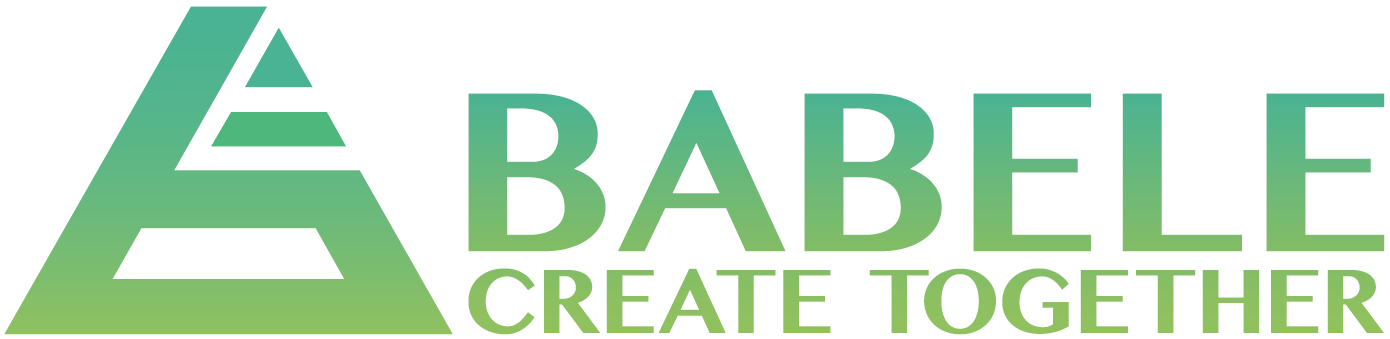Integrate Babele with Zoom to easily create events from your favourite VoIP platform.
Babele offers a seamless Zoom integration, enabling you to effortlessly incorporate Zoom links into your one-on-one meetings with mentors, entrepreneurs, and experts directly through the platform.”
Adding Zoom to Babele
Step 1: Log in to your Babele account.
Step 2: Navigate to the ‘Settings’ or ‘Integration’ section of your Babele account.
Step 3: Click on ‘Add Integration’ or ‘Connect Zoom.’
Step 4: You’ll be redirected to the Zoom authentication page. Log in to your Zoom account if you aren’t already logged in.
Step 5: Authorize Babele to access your Zoom account by clicking ‘Authorize’ or ‘Allow.’ This grants the necessary permissions for Babele to create and manage Zoom meetings.
Step 6: Once authorized, you will receive a confirmation message indicating that Zoom integration is successful.
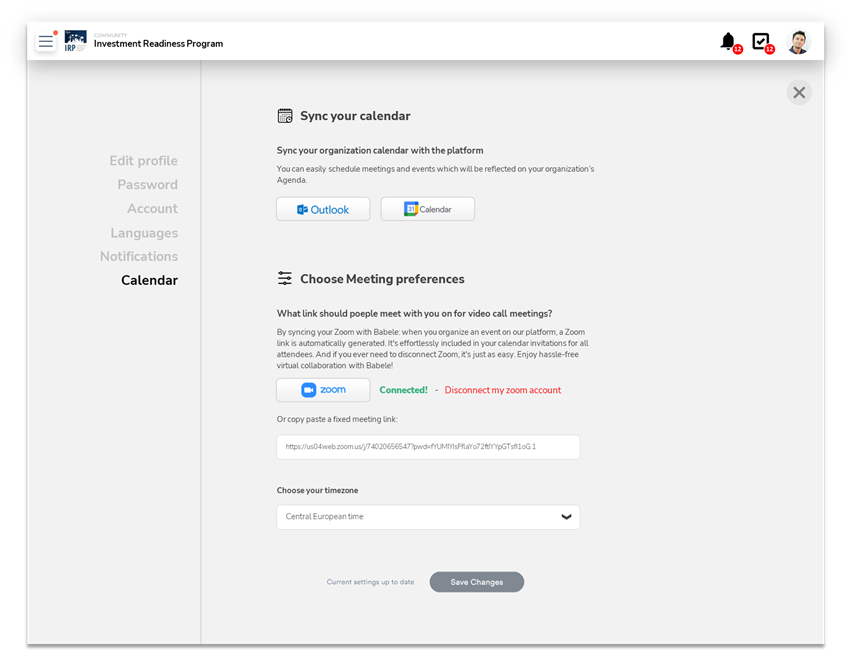
Using Zoom Integration in Babele
1. Creating Zoom Meetings
Use Case: To schedule a one-on-one meeting with mentors, entrepreneurs, or experts.
Prerequisites: Ensure you have a valid Zoom account linked to Babele.
Instructions:
- Log in to your Babele account.
- Navigate to the ‘Schedule Meeting’ or ‘Create Event’ section.
- Select ‘Add Zoom Meeting’ as an option.
- Fill in the meeting details (date, time, participants).
- Click ‘Create Meeting.’ A Zoom link will be automatically generated and included in calendar invitations sent to participants.
2. Joining Zoom Meetings
Use Case: To join scheduled Zoom meetings within Babele.
Prerequisites: None, apart from having access to your Babele account.
Instructions:
- Log in to your calendar account (e.g. Google Calendar, Outlook, iCal).
- Locate the scheduled event or meeting.
- Click on the event to access the details.
- Find the Zoom meeting link within the event description.
- Click the Zoom link to join the meeting.
3. Disconnecting Zoom from Babele
Note: Disconnecting the Zoom integration will remove its functionality from your Babele account.
Use Case: To remove the Zoom integration from your Babele account.
Instructions:
- Log in to your Babele account.
- Navigate to the ‘Settings’ of your user account.
- Find the ‘Zoom Integration’ option.
- Click ‘Disconnect my zoom account’
- Confirm the action when prompted.
Data Removal: When disconnecting Zoom, your data related to Zoom meetings within Babele will also be removed. This includes meeting history, links, and any associated data.
If you have any specific requirements or face issues during this process, please contact support@babele.co